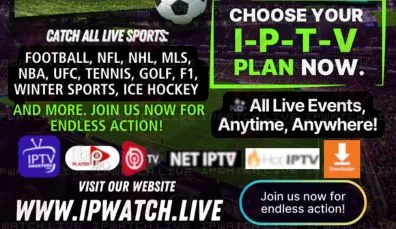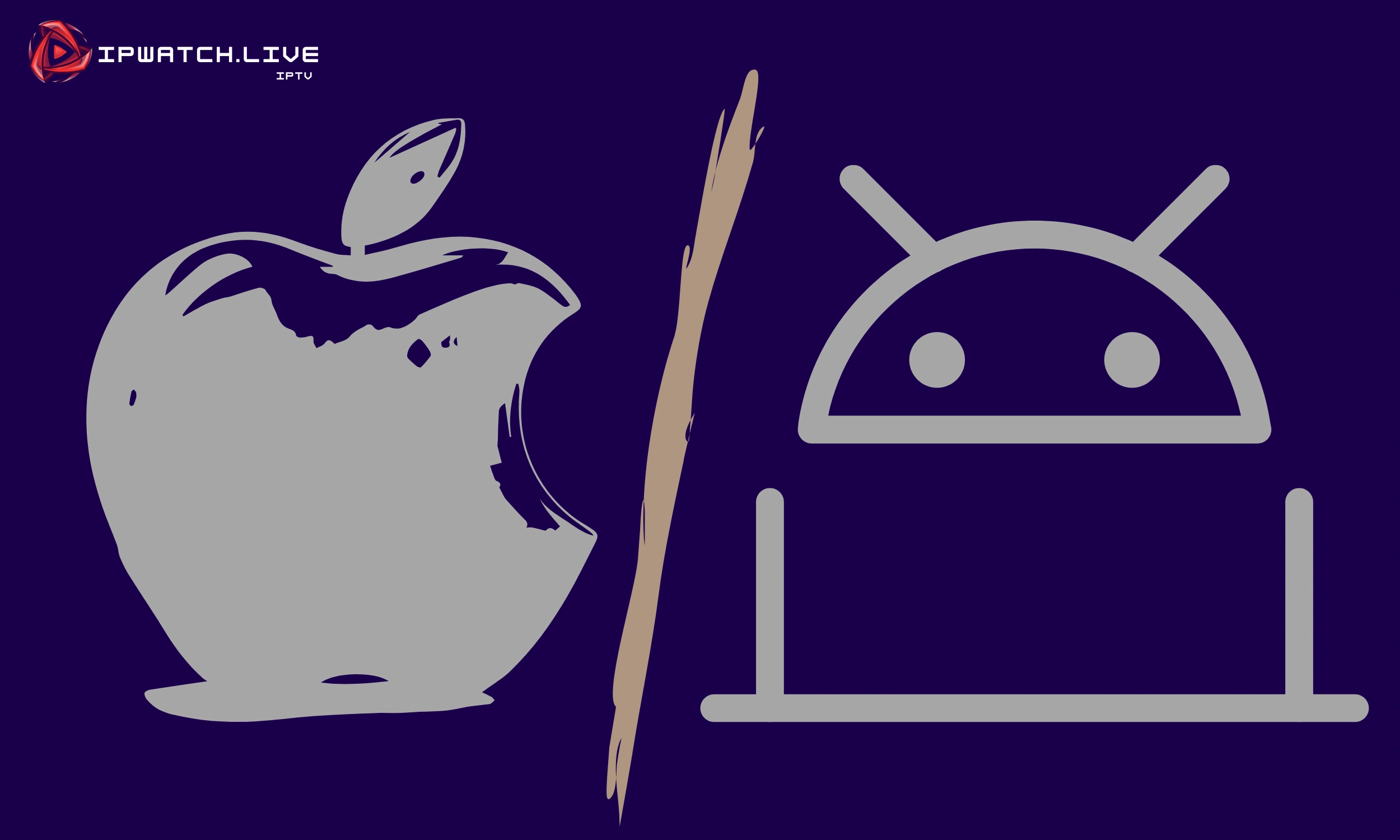
How to Install IPTV on iPhone / Apple TV and Android Devices – Complete Mobile Setup Guide
🍏 iPhone or Apple TV (iOS) – Installation Steps
All 3 apps are available directly on the Apple App Store, no manual installation needed.
✅ Steps:
- Open the App Store on your iPhone.
- Search for each app one by one:
- “VU Player Pro”
- “Hot Player”
- “IBO Pro Player”
- Tap Download and install the app on your device.
- Open the app — you’ll see a MAC Address or Device ID.
- Visit the app’s portal (based on the app name) from your browser:
- Enter the MAC Address and your M3U URL or Xtream Codes.
- Restart the app — your channels will load automatically.
Next Steps : Activate the App
- To activate the app, go to the following link: https://ipwatch.live/iptv-player-activation .
- Follow the instructions on the page to activate your device directly.
- Once activated, return to the IBO PRO PLAYER app and Enjoy.
Alternatively, you can contact Customer Support if you need assistance with uploading the playlist
🤖 Android Phones – Manual APK Installation
These apps are not available on the Google Play Store, so you need to manually install them using the provided APK download links.
✅ Preparation:
- Go to Settings > Security on your Android device.
- Enable “Install Unknown Apps” or “Allow from this source” for your browser.
🔹 Install VU Player Pro:
- Open your browser and go to:
👉 https://vuplayer.pro/vupro.apk - Download the APK and install it.
- Open the app, note the MAC Address & the Key.
- Upload your playlist on: https://vuplayer.pro/login
Next Steps : Activate the App
- To activate the app, go to the following link: https://ipwatch.live/iptv-player-activation .
- Follow the instructions on the page to activate your device directly.
- Once activated, return to the IBO PRO PLAYER app and Enjoy.
🔹 Install Hot Player:
- Go to:
👉 https://apk.hotplayer.app - Download and install the APK.
- Open the app and copy the MAC Address.
- Upload playlist at: https://hotplayer.app/upload
Next Steps : Activate the App
- To activate the app, go to the following link: https://ipwatch.live/iptv-player-activation .
- Follow the instructions on the page to activate your device directly.
- Once activated, return to the IBO PRO PLAYER app and Enjoy.
🔹 Install IBO Pro Player:
- Visit:
👉 https://iboproapp.com/ibopro.apk - Download and install.
- Open the app and note your MAC Address & the Key.
- Upload IPTV credentials at: https://iboproapp.com/manage-playlists/login/
Next Steps : Activate the App
- To activate the app, go to the following link: https://ipwatch.live/iptv-player-activation .
- Follow the instructions on the page to activate your device directly.
- Once activated, return to the IBO PRO PLAYER app and Enjoy.
Alternatively, you can contact Customer Support if you need assistance with uploading the playlist
⚠️ Tips for Android Users
- Always download APKs from the official links above.
- Make sure your playlist (M3U or Xtream) is valid.
- If you get a warning during installation, click “Install anyway” — it’s safe if using the our official links.
If you find the tutorial on installing IPTV challenging and require assistance with the setup process, feel free to reach out for support. We understand that technology can be complex, and we are here to help simplify the process for you. Don’t hesitate to send us a message on WhatsApp, and our dedicated support team will guide you through each step, ensuring a smooth and hassle-free installation. Your satisfaction is our priority, and we are committed to providing the assistance you need to enjoy IPTV effortlessly.