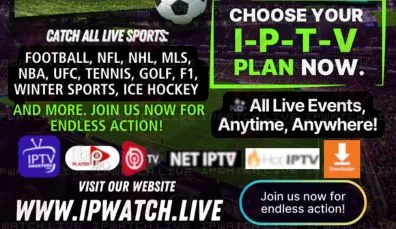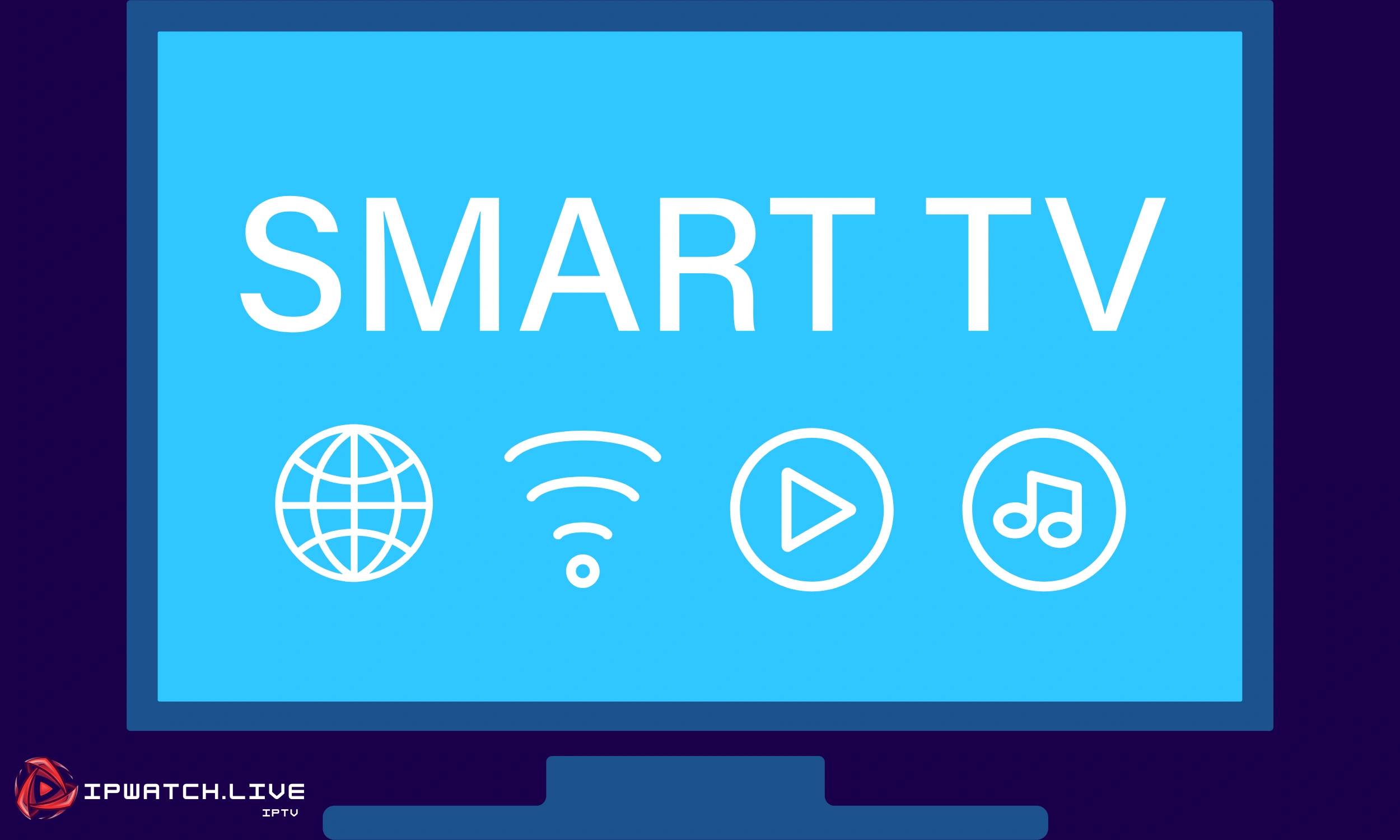
How to Install IPTV on Any Smart TV (Samsung, LG, Sony & More) – Complete Step-by-Step Guide
Introduction :
Setup IPTV ON Smart TV, To set up iptv on your Smart TV is an easy straightforward process that will take 5-10 minutes.
Option 1: For Samsung Smart TVs, you have two great apps you can install: VU Player Pro and Hot Player (or Hot IPTV). Vu Player Pro It’s a similar app to IBO Pro Player (PAID):
To install VU Player Pro, follow these steps :
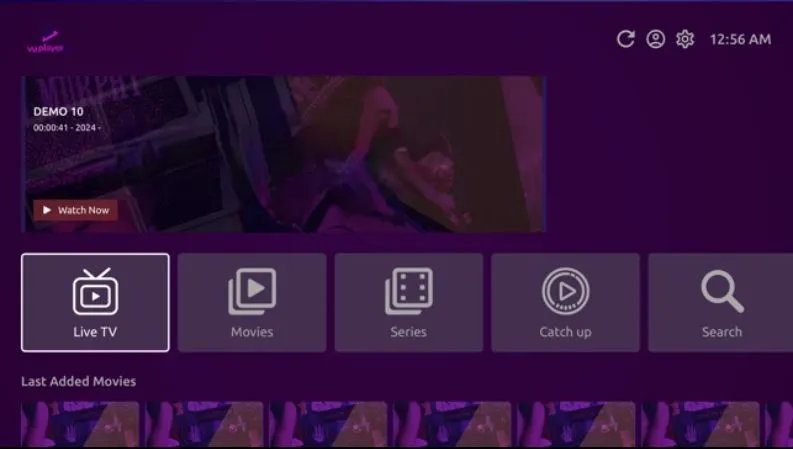
The Vu player pro app Logo :
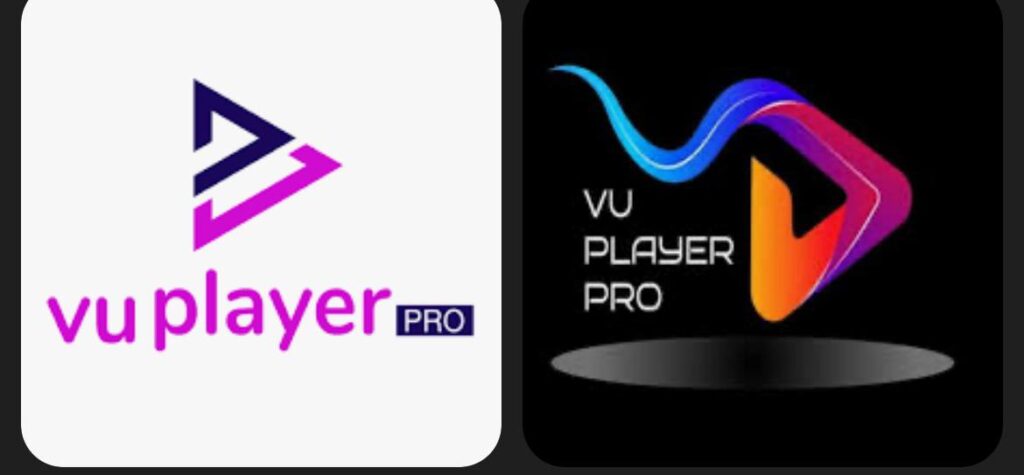
Step 1: Check TV Compatibility
- Ensure your Samsung Smart TV is running Tizen OS (most modern Samsung TVs do).
- Verify the Smart Hub or App Store is available on your TV.
Step 2: Search for Vu Player Pro in the Samsung App Store
- Press the Home button on your Samsung remote to open the Smart Hub.
- Navigate to the Apps section.
- In the search bar, type Vu Player Pro.
- If the app is available:
- Select the app and click Install.
- Once installed, open the app from the home screen.
Step 3: Configure Vu Player Pro
- Launch Vu Player Pro.
- Enter the M3U URL or other credentials provided by IPWATCH, or visit the app’s website to upload your playlist directly by entering the app’s MAC address and activation key.
Alternatively, you can contact Customer Support if you need assistance with uploading the playlist. - Enjoy streaming your IPTV content.
Next Step : Activate the App
- To activate the app, go to the following link: https://ipwatch.live/iptv-player-activation .
- Follow the instructions on the page to activate your device directly.
- Once activated, return to the Hot IPTV app and Enjoy.
How to Install Hot IPTV on Samsung :
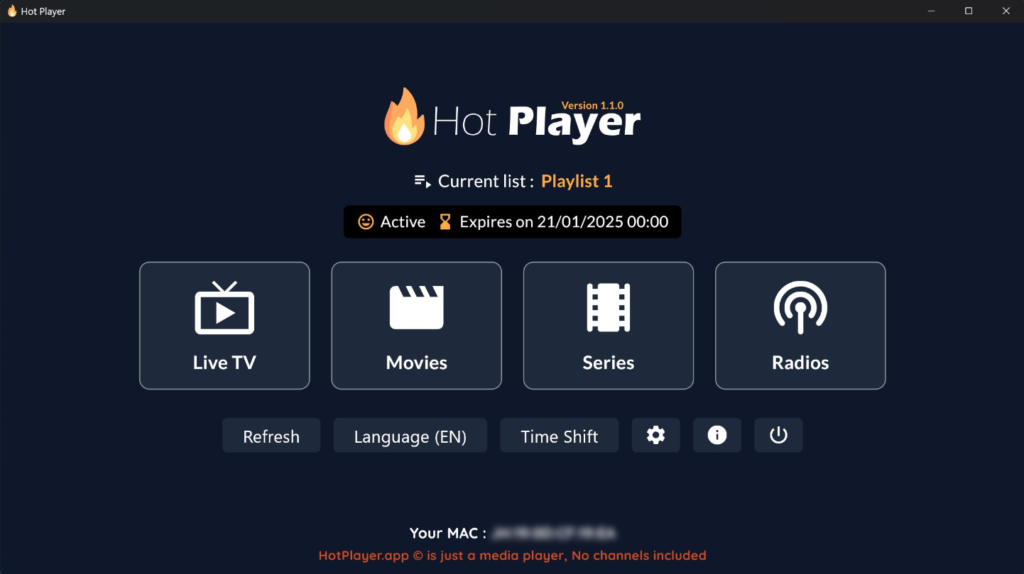
✅ Step 1: Install Hot Player from Samsung App Store
If Hot Player is available in your TV’s app store:
- Turn on your Samsung Smart TV and ensure it’s connected to the internet.
- Go to the Smart Hub (press the “Home” button on your remote).
- Navigate to “Apps” and use the search function.
- Search for “Hot Player” or “Hot IPTV”.
- Select the app from the results and click “Install.”
- Once installed, open Hot Player from your apps list.
📺 Step 2: Upload Your Playlist to Hot Player
- After launching the Hot Player app, you will see a MAC Address displayed on your screen (e.g.
00:1A:79:XX:XX:XX). Write it down. - On your phone or PC, go to the ( usually: https://hotplayer.app/upload ) .
- Enter your TV’s MAC Address.
- Paste your M3U Playlist URL (provided by IPWATCH).
- Click Send, Upload, or Submit.
- Restart or refresh the app on your TV. Your channels should now appear.
Next Step : Activate the App
- To activate the app, go to the following link: https://ipwatch.live/iptv-player-activation .
- Follow the instructions on the page to activate your device directly.
- Once activated, return to the Hot IPTV app and Enjoy.
Alternatively, you can contact Customer Support if you need assistance with uploading the playlist.
📺 How to Install IBO Pro Player, Hot Player, and VU Player Pro on LG Smart TV (webOS) + Upload IPTV Playlist :
✅ 1. Install Hot Player on LG Smart TV
🔹 Steps:
- Turn on your LG Smart TV and connect to Wi-Fi.
- Press the Home button on your remote.
- Open the LG Content Store.
- Use the search bar to type “Hot Player” “Hot IPTV”.
- Select the app from the results and click Install.
- Once installed, launch Hot Player.
- A MAC Address will appear on the screen — write it down.
🔸 Upload Your Playlist:
- On your phone or PC, open the Hot Player portal (usually: https://hotplayer.app/upload ).
- Enter the MAC Address displayed on your TV.
- Paste your M3U Playlist URL (provided by IPWATCH).
- Click Upload or Send.
- Go back to the TV and restart the app — your channels will appear.
Next Step : Activate the App
- To activate the app, go to the following link: https://ipwatch.live/iptv-player-activation .
- Follow the instructions on the page to activate your device directly.
- Once activated, return to the Hot IPTV app and Enjoy.
Alternatively, you can contact Customer Support if you need assistance with uploading the playlist.
✅ 2. Install VU Player Pro on LG Smart TV
🔹 Steps:
- Press the Home button on your LG remote.
- Go to the LG Content Store.
- Search for “VU Player Pro”.
- Click Install to download the app.
- Open the app — it will show a MAC Address & a Key, — write it down.
🔸 Upload Your Playlist:
- Go to https://vuplayer.pro/login on your phone or PC.
- Enter your TV’s MAC Address & a Key.
- Input your M3U Playlist URL or Xtream login details.
- Submit the form, then return to the app.
- Restart or refresh the app — your channels will load.
Next Step : Activate the App
- To activate the app, go to the following link: https://ipwatch.live/iptv-player-activation .
- Follow the instructions on the page to activate your device directly.
- Once activated, return to the Hot IPTV app and Enjoy.
Alternatively, you can contact Customer Support if you need assistance with uploading the playlist.
✅ 3. Install IBO Pro Player on LG Smart TV.
The IBO Pro Player app Logo :

If Available in Store:
- Go to LG Content Store.
- Search for ibPlayer Pro.
- Click Install.
- Open the app and note the MAC Address & a Key.
Upload IPTV Playlist:
- Visit https://iboproapp.com/manage-playlists/login/.
- Enter the MAC address & the Key from the TV.
- Input your M3U URL or Xtream details.
- Save & restart the app to load content.
Next Step : Activate the App
- To activate the app, go to the following link: https://ipwatch.live/iptv-player-activation .
- Follow the instructions on the page to activate your device directly.
- Once activated, return to the IBO PRO PLAYER app and Enjoy.
Alternatively, you can contact Customer Support if you need assistance with uploading the playlist.
📥 How to Install VU Player Pro, Hot Player, and IBO Pro Player on Sony Google TV (APK + Downloader Code)
If you own a Sony Smart TV with Google TV, IPTV apps like VU Player Pro, Hot Player, and IBO Pro Player are not available on the Play Store — but you can still install them easily using the Downloader app or, in one case, directly from the Google Play Store (with a different name). Follow the Steps;
🔧 Preparation Before Installation
- Connect your Sony TV to Wi-Fi.
- “If needed” Go to Settings > System > About > Android TV OS Build and press 7 times to activate Developer Options.
- “If needed” Then go to Settings > Device Preferences > Security & Restrictions > Unknown Sources.
- Enable “Install Unknown Apps” for the Downloader app.
✅ Step 1: Install the Downloader App
- Press the Home button on your Sony remote.
- Open the Google Play Store.
- Search for Downloader by AFTVnews.
- Install it, then open the app.
📺 1. Install VU Player Pro via Downloader
- Open the Downloader app.
- In the URL box, enter:
https://vuplayer.pro/vupro.apk
OR use Downloader Code:327187 - Click Go, wait for the download to finish, then click Install.
- Open the app, note the MAC Address & the Key.
- Visit https://vuplayer.pro/login and upload your M3U or Xtream playlist.
- Restart the app — you’re ready to watch!
Next Step : Activate the App
- To activate the app, go to the following link: https://ipwatch.live/iptv-player-activation .
- Follow the instructions on the page to activate your device directly.
- Once activated, return to the Vu Player Pro app and Enjoy.
Alternatively, you can contact Customer Support if you need assistance with uploading the playlist.
✅ Alternative: Install VU Player Pro from Google Play Store (as IB Player)
The app Logo :
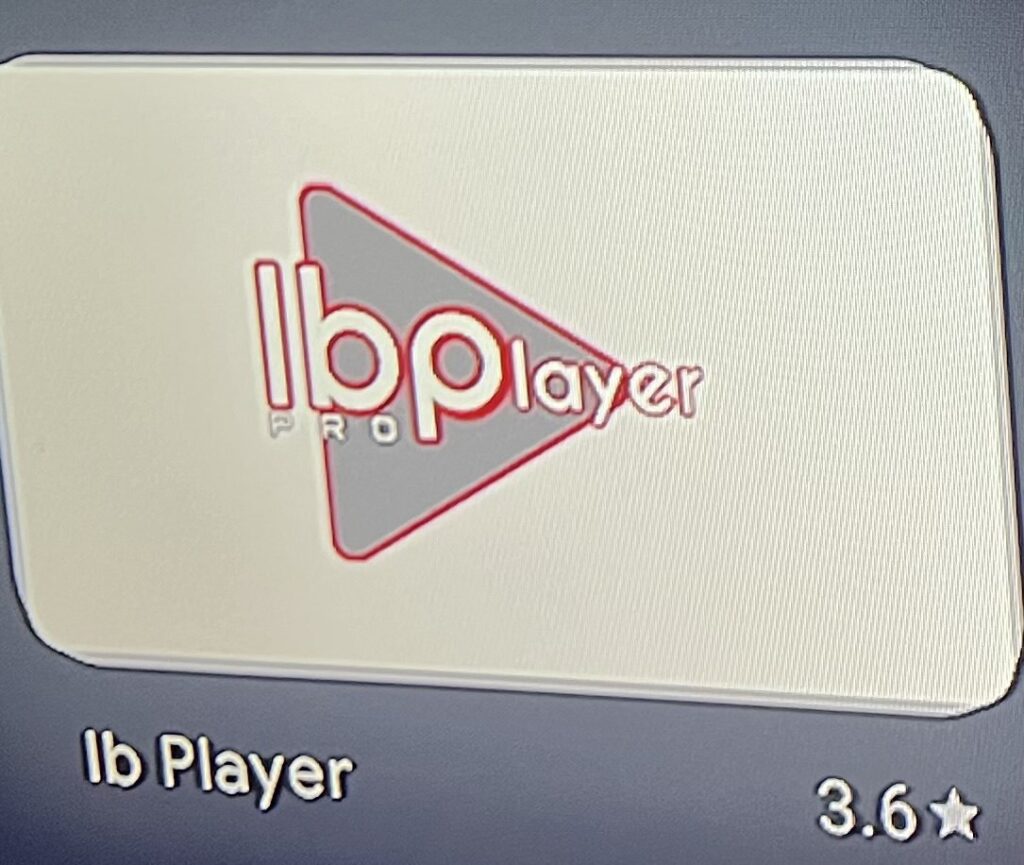
If you prefer to skip Downloader, you can install VU Player Pro under its Play Store name: IB Player (by the IBO Pro developers):
🔹 Steps:
- Open the Google Play Store on your Sony Google TV.
- In the search bar, type: IB Player.
- Download and install the app.
- Open it, and you’ll notice it looks exactly like VU Player Pro.
- Note the MAC Address & the Key displayed.
- Visit https://iboproapp.com/manage-playlists/login/ and upload your playlist using the MAC.
- Restart the app and enjoy your channels.
Next Step : Activate the App
- To activate the app, go to the following link: https://ipwatch.live/iptv-player-activation .
- Follow the instructions on the page to activate your device directly.
- Once activated, return to the IB Player app and Enjoy.
Alternatively, you can contact Customer Support if you need assistance with uploading the playlist.
📺 2. Install Hot Player
Install HotPlayer Pro from Google Play Store
- Open the Google Play Store on your device.
- In the search bar, type: HotPlayer Pro.
- Download and install the app.
📥 Install Hot Player via Downloader
- Open the Downloader app.
- Enter:
https://apk.hotplayer.app
OR use Downloader Code:395800 - Click Go and install the APK.
- Open the app, copy your MAC address.
- Go to https://hotplayer.app/upload and upload your M3U or Xtream Codes.
- Restart the app to load your content.
Next Step : Activate the App
- To activate the app, go to the following link: https://ipwatch.live/iptv-player-activation .
- Follow the instructions on the page to activate your device directly.
- Once activated, return to the Hot IPTV app and Enjoy.
Alternatively, you can contact Customer Support if you need assistance with uploading the playlist.
📺 3. Install IBO Pro Player
- In Downloader, enter:
https://iboproapp.com/ibopro.apk
OR use Downloader Code:481220 - Click Go, download and install the APK.
- Launch the app, and copy the MAC Address & the Key.
- Visit https://iboproapp.com/manage-playlists/login/, add your playlist, and save.
- Restart the app — IPWATCH IPTV is ready!
Next Step : Activate the App
- To activate the app, go to the following link: https://ipwatch.live/iptv-player-activation .
- Follow the instructions on the page to activate your device directly.
- Once activated, return to the IBO PRO PLAYER app and Enjoy.
Alternatively, you can contact Customer Support if you need assistance with uploading the playlist.
⚠️ Important Notes
- Make sure your IPWATCH IPTV playlist (M3U or Xtream Codes) is valid.
- If you face issues, recheck that “Install Unknown Apps” is allowed for Downloader.
- Alternatively, you can contact Customer Support if you need assistance with uploading the playlist.
1- Vu Player Pro (Very good user interface and easy and very smooth to work with, we recommended, it has a 7 days to check out then you need to pay for Activation contact us or activated directly on our website Activate)
2- Hot IPTV (it has a good user interface – it has a 30 days to check out then you need to pay) to check out then you need to pay for Activation contact us or activated directly on our website Activate) :
3- IBO PRO PLAYER (Very good user interface and easy and very smooth to work with, we recommended, it has a 7 days to check out then you need to pay for Activation contact us or activated directly on our website Activate)
Download the Vu Player Pro app on Amazon Fire TV using the Downloader app (available on the Play Store):
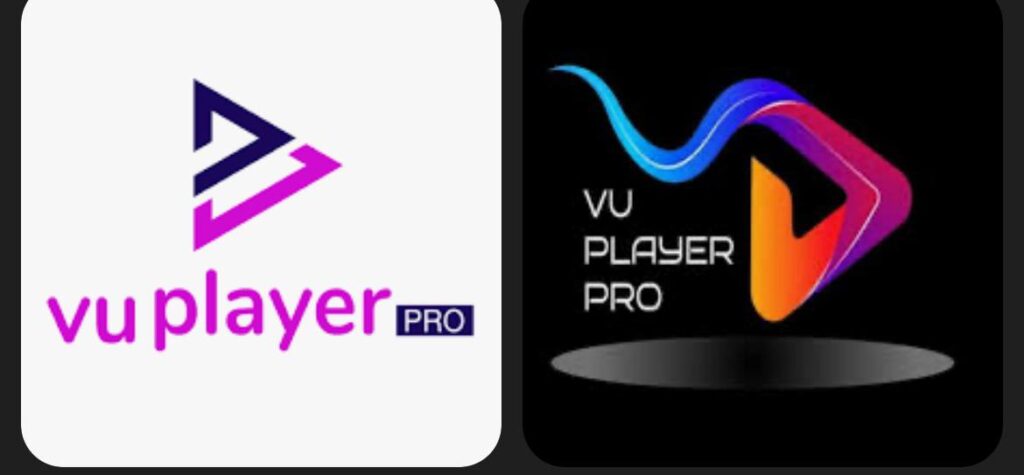
https://vuplayer.pro/vupro.apk
Or use the Downloader Code: 327187
Download the Hot Player app on Amazon Fire TV using the Downloader app (available on the Play Store):
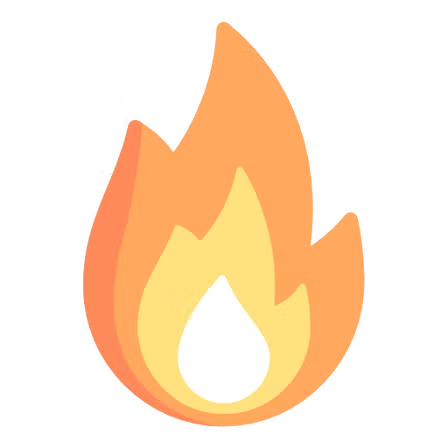
Or use the Downloader Code: 395800
Download the IBO PRO PLAYER app on Amazon Fire TV using the Downloader app (available on the Play Store):

https://iboproapp.com/ibopro.apk
Or use the Downloader Code: 481220
4- Smart One IPTV, Duplex IPTV , Net IPTV , SS IPTV , Smart IPTV (Awful has limited memory) — All of these are some apps you could use. They follow the same setup structure below!
If you need help shoot us a message on WhatsApp and we will walk you through! Click here.