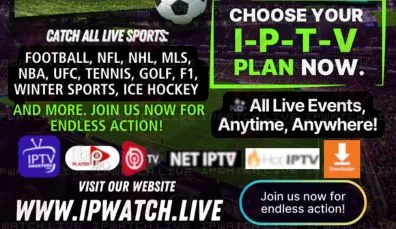How to Install IPTV on FireStick – Complete Guide with Downloader Codes & APK Links
Introduction
How to Easily Set Up IPTV on FireStick? The Fire TV Stick transforms any TV into an entertainment hub, giving access to famous apps and beyond. IPTV (Internet Protocol Television) revolutionizes this experience, providing access to live TV channels and on-demand material. This guide will show you how to set up IPTV on your Fire TV Stick, giving you a tailored entertainment experience with a vast library of foreign programmes. Let’s review what IPTV is and why it’s getting acceptance among viewers.
How to Set Up IPTV on FireStick?
📥 How to Install VU Player Pro, Hot Player, and IBO Pro Player on FireStick (APK + Downloader Code)
If you own any FireStick Device with Google TV, IPTV apps like VU Player Pro, Hot Player, and IBO Pro Player are not available on the Play Store — but you can still install them easily using the Downloader app or, in one case, directly from the Google Play Store (with a different name). Follow the Steps;
🔧 Preparation Before Installation, Follow these Steps to Download the App from Downloader, enable Apps from Unknown Sources.
- Turn on your FireStick and go to the Settings (gear icon on the home screen).
- Navigate to My Fire TV > Developer Options.
- If you don’t see “Developer Options,” go to About > click on Fire TV Stick 7 times to enable Developer Options.
- In Developer Options, enable Apps from Unknown Sources.
- Also, turn on ADB Debugging.
IF YOU DONT HAVE DEVELOPER OPTIONS FOLLOW STEPS SHOWN IN THIS VIDEO :
✅ Step 1: Install the Downloader App
- Press the Home button on your Sony remote.
- Open the Google Play Store.
- Search for Downloader by AFTVnews.
- Install it, then open the app.
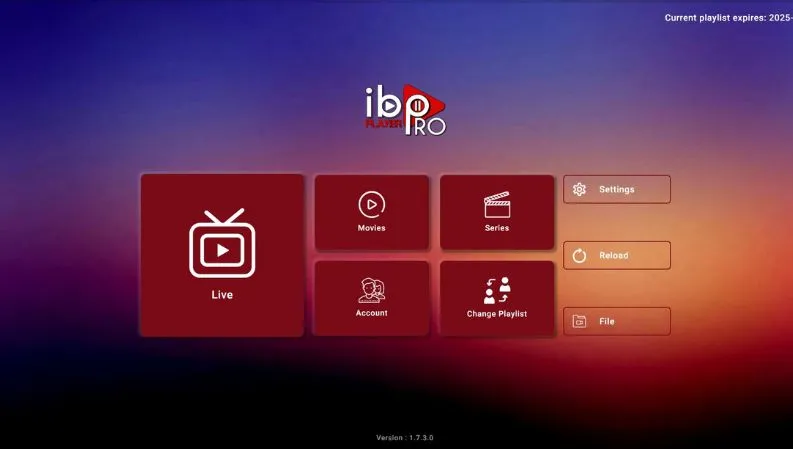
📺 1. Install IBO Pro Player
- In Downloader, enter:
https://iboproapp.com/ibopro.apk
OR use Downloader Code:481220 - Click Go, download and install the APK.
- Launch the app, and copy the MAC Address & the Key.
- Visit https://iboproapp.com/manage-playlists/login/, add your playlist, and save.
- Restart the app — IPWATCH IPTV is ready!
Next Step : Activate the App
- To activate the app, go to the following link: https://ipwatch.live/iptv-player-activation .
- Follow the instructions on the page to activate your device directly.
- Once activated, return to the IBO PRO PLAYER app and Enjoy.
Alternatively, you can contact Customer Support if you need assistance with uploading the playlist
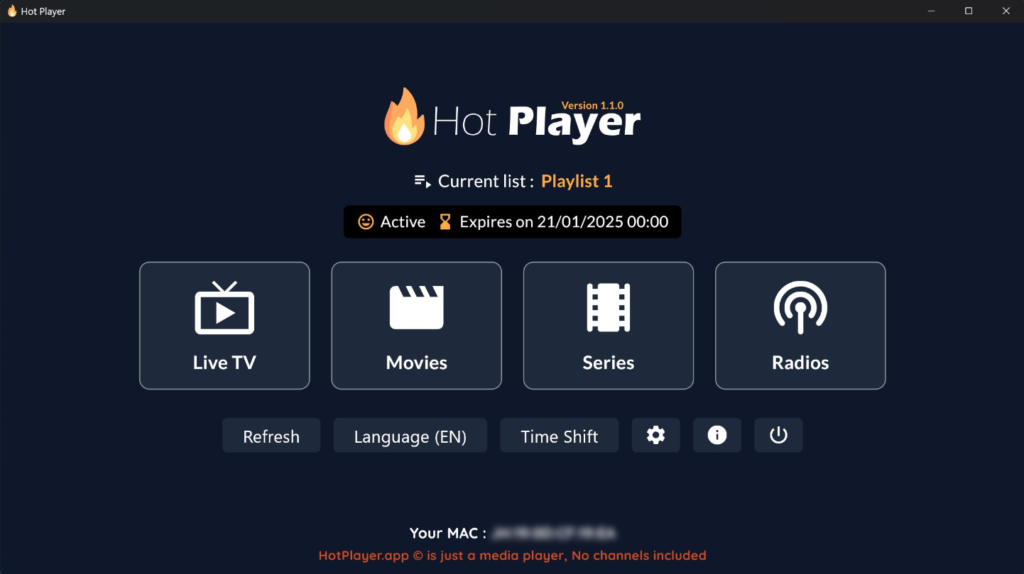
📺 2. Install Hot Player
Install HotPlayer Pro from Google Play Store
- Open the Google Play Store on your device.
- In the search bar, type: HotPlayer Pro.
- Download and install the app.
📥 Install Hot Player via Downloader
- Open the Downloader app.
- Enter:
https://apk.hotplayer.app
OR use Downloader Code:395800 - Click Go and install the APK.
- Open the app, copy your MAC address.
- Go to https://hotplayer.app/upload and upload your M3U or Xtream Codes.
- Restart the app to load your content.
Next Step : Activate the App
- To activate the app, go to the following link: https://ipwatch.live/iptv-player-activation .
- Follow the instructions on the page to activate your device directly.
- Once activated, return to the Hot IPTV app and Enjoy.
Alternatively, you can contact Customer Support if you need assistance with uploading the playlist.
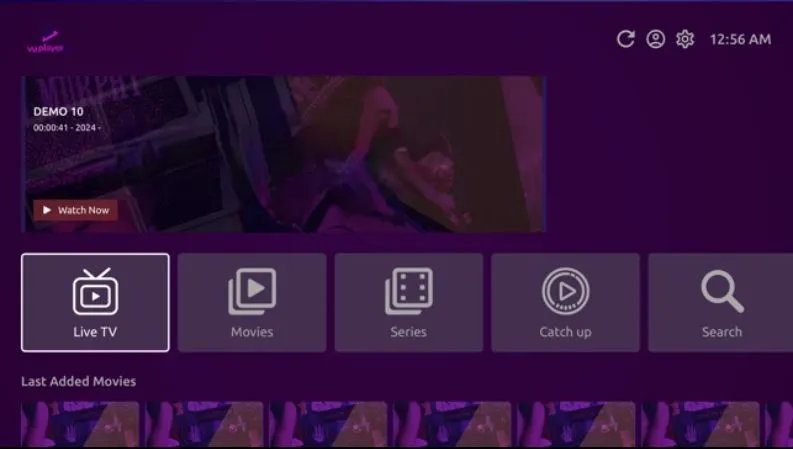
📺 1. Install VU Player Pro via Downloader
- Open the Downloader app.
- In the URL box, enter:
https://vuplayer.pro/vupro.apk
OR use Downloader Code:327187 - Click Go, wait for the download to finish, then click Install.
- Open the app, note the MAC Address & the Key.
- Visit https://vuplayer.pro/login and upload your M3U or Xtream playlist.
- Restart the app — you’re ready to watch!
Next Step : Activate the App
- To activate the app, go to the following link: https://ipwatch.live/iptv-player-activation .
- Follow the instructions on the page to activate your device directly.
- Once activated, return to the VU PLAYER PRO app and Enjoy.
Alternatively, you can contact Customer Support if you need assistance with uploading the playlist.
✅ Alternative: Install VU Player Pro from Google Play Store (as IB Player)
The app Logo :
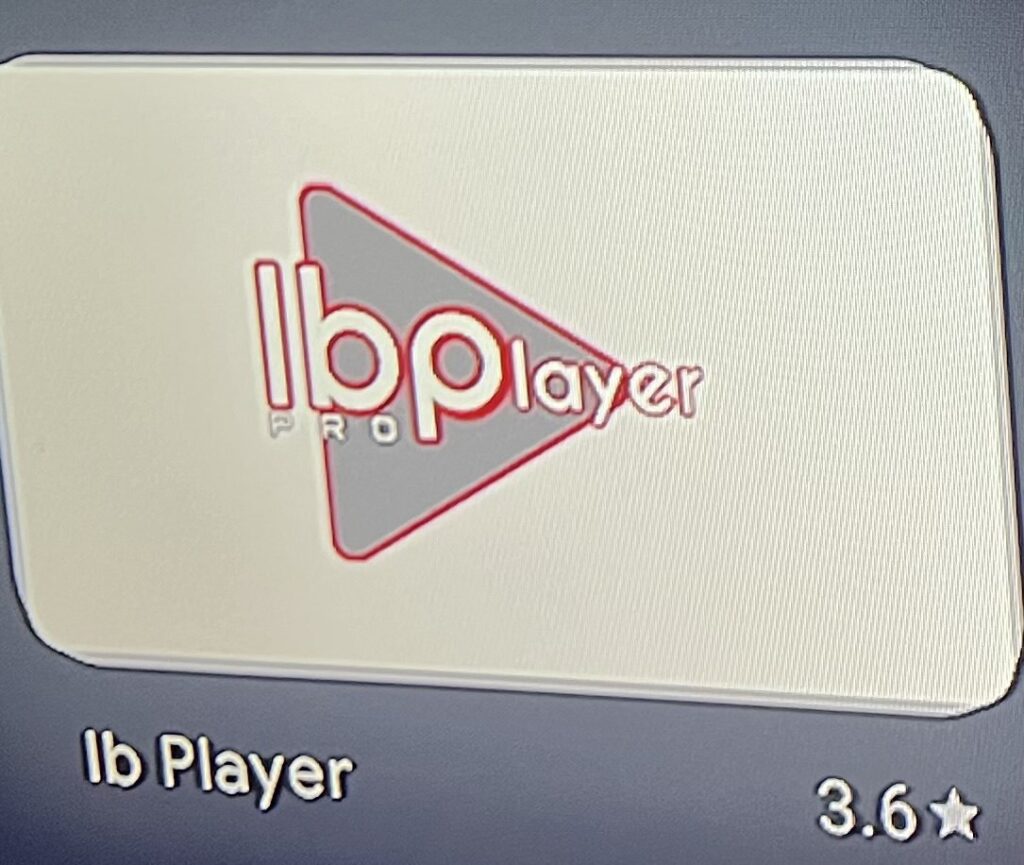
If you prefer to skip Downloader, you can install VU Player Pro under its Play Store name: IB Player (by the IBO Pro developers):
🔹 Steps:
- Open the Google Play Store on your Sony Google TV.
- In the search bar, type: IB Player.
- Download and install the app.
- Open it, and you’ll notice it looks exactly like VU Player Pro.
- Note the MAC Address & the Key displayed.
- Visit https://iboproapp.com/manage-playlists/login/ and upload your playlist using the MAC.
- Restart the app and enjoy your channels.
Next Step : Activate the App
- To activate the app, go to the following link: https://ipwatch.live/iptv-player-activation .
- Follow the instructions on the page to activate your device directly.
- Once activated, return to the IB PLAYER app and Enjoy.
Alternatively, you can contact Customer Support if you need assistance with uploading the playlist.
⚠️ Important Notes
- Make sure your IPWATCH IPTV playlist (M3U or Xtream Codes) is valid.
- If you face issues, recheck that “Install Unknown Apps” is allowed for Downloader.
- Alternatively, you can contact Customer Support if you need assistance with uploading the playlist.
1- Vu Player Pro (Very good user interface and easy and very smooth to work with, we recommended, it has a 7 days to check out then you need to pay for Activation contact us or activated directly on our website Activate)
2- Hot IPTV (it has a good user interface – it has a 30 days to check out then you need to pay) to check out then you need to pay for Activation contact us or activated directly on our website Activate) :
3- IBO PRO PLAYER (Very good user interface and easy and very smooth to work with, we recommended, it has a 7 days to check out then you need to pay for Activation contact us or activated directly on our website Activate)
Download the Vu Player Pro app on Amazon Fire TV using the Downloader app (available on the Play Store):
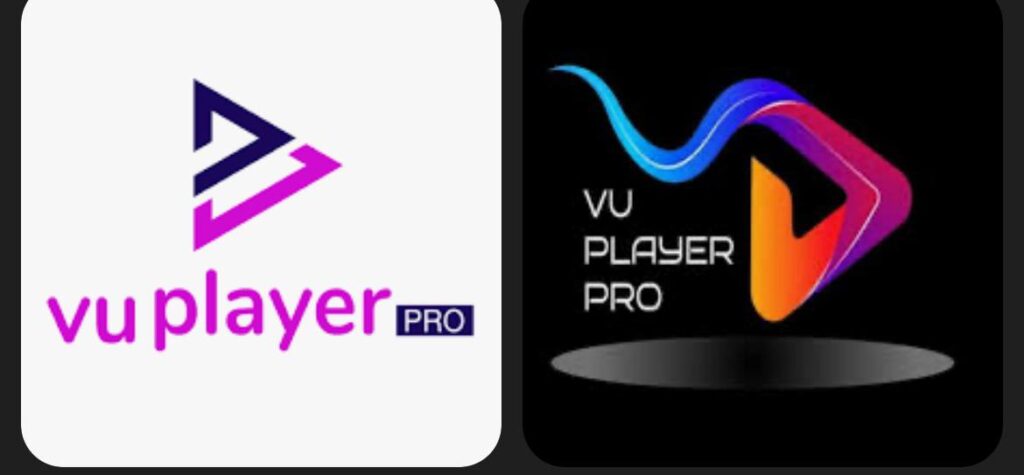
https://vuplayer.pro/vupro.apk
Or use the Downloader Code: 327187
Download the Hot Player app on Amazon Fire TV using the Downloader app (available on the Play Store):
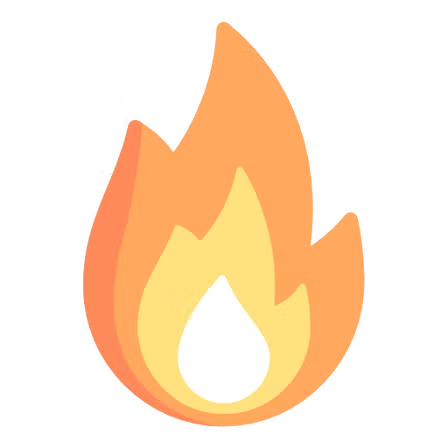
Or use the Downloader Code: 395800
Download the IBO PRO PLAYER app on Amazon Fire TV using the Downloader app (available on the Play Store):

https://iboproapp.com/ibopro.apk
Or use the Downloader Code: 481220
You’re now ready to stream IPWATCH IPTV content using IBO Pro Player on your FireStick! 🎉
If you find the tutorial on installing IPTV challenging and require assistance with the setup process, feel free to reach out for support. We understand that technology can be complex, and we are here to help simplify the process for you. Don’t hesitate to send us a message on WhatsApp, and our dedicated support team will guide you through each step, ensuring a smooth and hassle-free installation. Your satisfaction is our priority, and we are committed to providing the assistance you need to enjoy IPTV effortlessly.